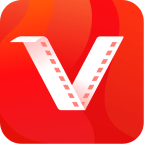VidMate is an all-around Android app that allows you to not only download videos but also effortlessly acquire music from different platforms such as YouTube and SoundCloud. Whether you aim to grow your music library, create playlists, or enjoy your preferred tracks offline, VidMate is an essential tool. In this thorough guide, we will show you how to effectively use VidMate to download music from multiple sources.
How to Download Music with VidMate App
If you’re looking for a reliable and versatile app to download music, VidMate is the perfect choice. Here are some reasons why:
- VidMate supports a wide range of platforms like YouTube, SoundCloud, Vimeo, Dailymotion, and more. This means you can access a vast library of music.
- VidMate provides various audio formats and quality settings, allowing you to choose the best option for your needs.
- Downloaded music is stored locally, so you can listen to your favorite tracks even when you’re offline or in areas with poor internet connectivity.
- VidMate lets you download multiple songs simultaneously, saving you time and effort.
Step-by-Step Guide to Download Music Using VidMate
Step 1: Install VidMate
If you haven’t already installed VidMate on your Android device, follow these steps:
- Open your device’s web browser and visit the official VidMate website (https://vidmateapkdownload.in/).
- Download the VidMate APK file from the above home page link.
- Once the download is complete, open the APK file. You may need to enable installation from unknown sources in your device settings.
- Follow the on-screen instructions to install VidMate on your device.
Step 2: Launch VidMate
After successfully installing VidMate, open the app by tapping its icon on your device’s home screen or within the app drawer.
Step 3: Search for Music
To download music from various sources using VidMate, follow these steps:
Downloading Music from YouTube:
- Tap the “YouTube” icon on VidMate’s home screen.
- Use the search bar to find the music video or song you want to download.
- When you find the desired video, tap on it to open its details page.
- Below the video, you will see a “Download” button or icon. Tap it.
- VidMate will offer you various audio formats (MP3, M4A, etc.) and quality options (128kbps, 320kbps, etc.). Choose your preferred format and quality.
- After selecting your options, tap the “Download” button to start the download process.
- The downloaded music will be available in the “Downloads” section of VidMate.
Downloading Music from SoundCloud:
- Tap the “More” icon (usually represented by three horizontal lines) in the top-left corner of the VidMate app.
- Select “SoundCloud” from the menu.
- Use the search bar to find the music or artist you want to download.
- When you find the desired track, tap on it.
- On the track’s details page, tap the “Download” button.
- VidMate will present you with audio format and quality options. Choose your preferences.
- Tap “Download” to initiate the download process.
- Your downloaded SoundCloud music can be found in the “Downloads” section of the app.
Conclusion
In conclusion, VidMate is a great app for downloading music from a variety of sources. With this guide, you can easily build your music library and enjoy your favorite tracks on your Android device wherever you go. Keep in mind to respect copyright and usage policies when downloading and using music from various sources. Enjoy your music journey with VidMate!