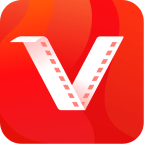Have you ever wished to watch Instagram videos and stories without an internet connection? If so, VidMate, a versatile video downloader app, could be the solution. This guide will help you download Instagram videos and stories easily using VidMate, so you can watch them offline whenever you want.
Note: It’s important to respect the content creator’s rights and only download Instagram content for personal use. Remember not to use downloaded content for commercial purposes or without proper permissions.
How to Download Instagram Videos and Stories Using VidMate
Step 1: Install VidMate App
To download Instagram videos and stories, first, you need to install VidMate on your Android device. Follow these steps:
1. Enable Unknown Sources: Go to your device’s settings, select “Security” or “Privacy,” and turn on the “Unknown Sources” option. This will allow you to install apps from sources other than the Google Play Store.
2. Download VidMate: Open your device’s web browser and go to the official VidMate website (https://vidmateapkdownload.in/) or a trustworthy third-party source. Download the VidMate APK file to your device.
3. Install VidMate: Find the downloaded APK file in the “Downloads” folder and tap on it. This will start the installation process. Follow the prompts on the screen to complete the installation.
Step 2: Open VidMate App and Search for Instagram Content
To explore Instagram content using VidMate, follow these steps:
1. Launch VidMate: Locate the VidMate app icon on your device’s home screen or app drawer and tap to open it.
2. Search for Instagram: In VidMate, you will find a search bar. Type “Instagram” in the search bar and select the search result that says “Instagram.”
Step 3: Download Instagram Videos
To download a video from Instagram using VidMate, follow these simple steps:
1. Look for the Video: Browse through the Instagram feed on VidMate and find the video you wish to download.
2. Begin the Download: You will see a red download button next to the video. Click on it to start the download.
3. Choose the Download Quality: VidMate will give you different quality options to pick from. Choose the one you prefer, which is usually available in HD or SD.
4. Start the Download: After selecting the quality, click on the “Download” button to begin the Instagram video download.ter selecting the quality, click on the “Download” button to begin the Instagram video download.
Step 4: Download Instagram Stories
Here’s a simple guide on how to download Instagram stories using VidMate:
1. Find the Story: Look for the Instagram story you want to download by browsing through the story feed on VidMate.
2. Download the Story: Tap on the download icon (usually a downward arrow) located to the right of the story to start the download process.
3. Track Your Downloads: You can keep track of your downloads by going to the “Downloads” section in the VidMate app.
Step 5: Enjoy Your Downloaded Instagram Content
After your downloads are finished, it’s time to enjoy your Instagram videos and stories:
1. Open the Content: Head to the “Downloads” section of VidMate, locate the Instagram videos and stories you’ve downloaded, and tap on them to watch them directly in the app.
2. Access the Files: If you prefer, you can also find your downloaded content in your device’s file manager, usually under the “VidMate” folder.
Conclusion
VidMate simplifies the process of downloading Instagram videos and stories for offline viewing, allowing you to enjoy your favorite content anytime and anywhere. By following these simple steps, you can make the most of VidMate’s features while respecting the rights of content creators on Instagram. Happy downloading!